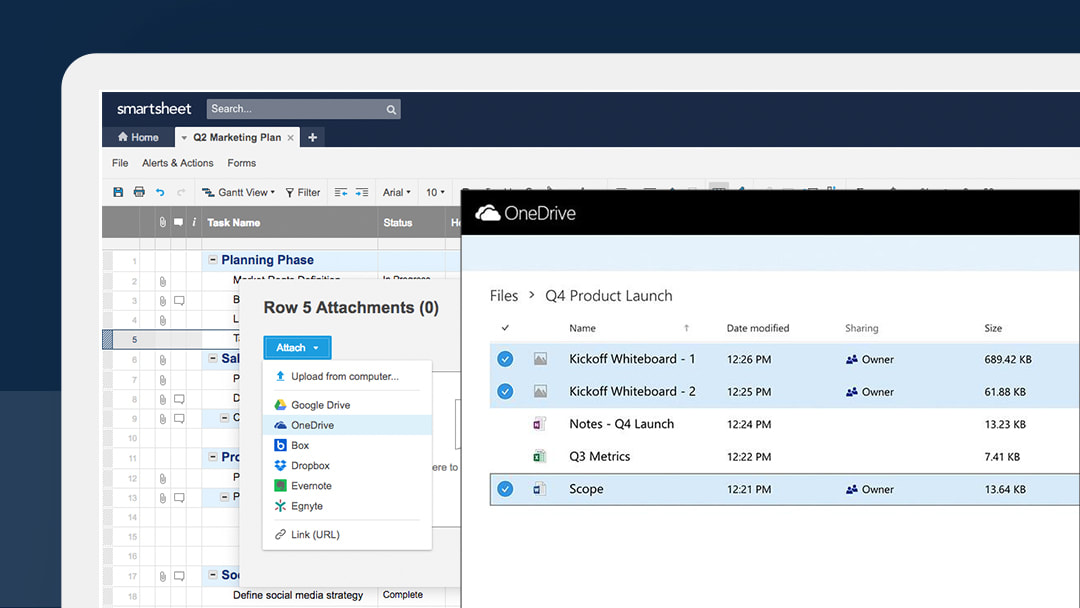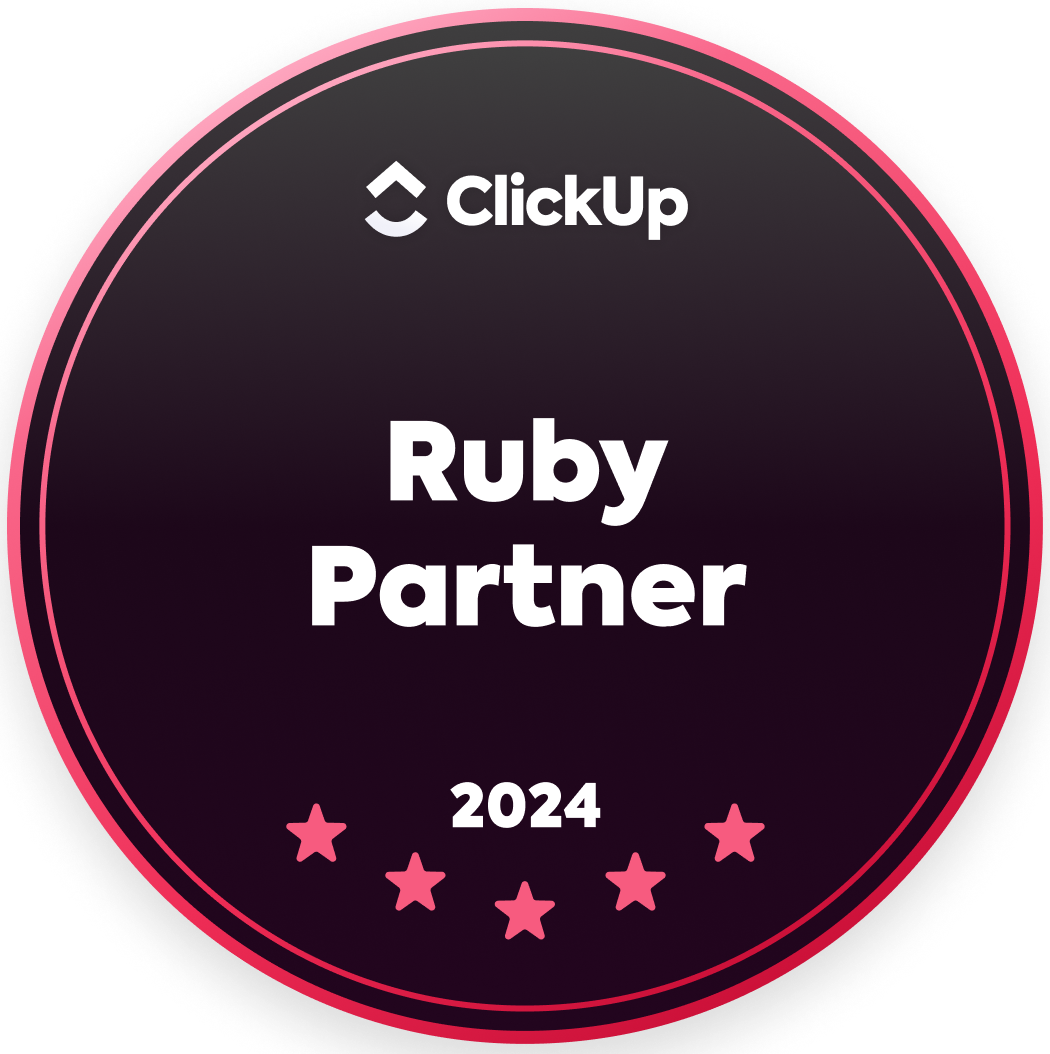|
by Lea Gikas Today, business professionals are expected to get their work done, fast. Many companies now rely on enterprise collaboration tools to improve and enhance overall efficiency. The partnership between Smartsheet and Microsoft is built on the drive to create a seamless collaboration across tools and platforms. The Enterprise Collaboration Report shows that customers are demanding tools that allow their employees to work seamlessly across platforms. True collaboration requires tools that play nicely with other workplace technologies. With multiple integrations, Smartsheet and Microsoft strive to enable this reality for their mutual customers. Here are five Smartsheet and Microsoft integrations that help you accomplish more, faster: Outlook, OneDrive, Skype for Business, Microsoft Teams, and Power BI. 1. OutlookEnsure that important information doesn’t get lost — or stuck — in your inbox any longer. With Smartsheet for Outlook, you can make sure that everyone has the information they need to move work forward, without having to leave your inbox or cutting and pasting between applications. Add comments to Smartsheet directly from Outlook, or schedule and update tasks for yourself or others, giving immediate visibility to others shared to your sheet. Or, simply add an entire email as a comment within the task to make sure no detail gets lost in your inbox. From within Outlook, you can make updates in Smartsheet and give those shared to a sheet immediate visibility into that information. Work doesn’t have to stop just because you’re not at your desk. This integration eliminates unnecessary delays by keeping everyone in the loop rather than searching for information in emails. Learn more about Smartsheet for Outlook here. 2. OneDriveWhen you use Smartsheet for OneDrive, all collaborators are finally working in the same version. To stay organized, attach OneDrive files to specific rows in Smartsheet. Search and Preview makes it easy to find any file in your OneDrive account without leaving Smartsheet. This way, you’ll never misplace an important document again. Teams can collaborate and make updates in OneDrive directly from the Smartsheet app, which saves time and avoids syncing delays. Whether you’re working in OneDrive or OneDrive for Business, this integration provides quick and easy access across each of your accounts. Learn more about Smartsheet for OneDrive. 3. Skype for BusinessWith Smartsheet and Skype for Business, you can keep communication in context of your work, to make sure everyone has the information they need to get their work done. See a team member’s Skype availability and begin an instant message (IM) conversation with them directly in Smartsheet. Then, your secure IM conversation is automatically saved to the comments column in sheets to ensure all the details of your conversation are tracked. By keeping all of the information relating to you project or process — including conversations — tracked in one place makes it easy to follow-up on any task or project. Read more here to learn about Smartsheet and Skype for Business. 4. Microsoft TeamsMaking team decisions doesn’t need to be stressful when you have all of the information you need in one place. With Smartsheet for Microsoft Teams, you can bring conversations and the information you need to get work done together into one place. Start by turning chat into action with the ability to quickly message key players and see where a project stands every step of the way. You can also attach your Smartsheet sheets, dashboards, and reports to a ‘Tab’ within a Team channel to better manage conversations, organize work, and make sure projects are heading in the right direction. This integration facilitates visibility and communication, making sure group work is productive from start to finish. Read about Smartsheet for Teams here. 5. Power BIWith Smartsheet for Power BI, you can better visualize Smartsheet data in Power BI to gain powerful insights. With the connector, you can summarize data from multiple sheets and workspaces in Smartsheet as well as data sources from dozens of other business apps (such as Salesforce or SAP). Then, become a master of your Smartsheet data by clicking on any visualization or dashboard item within Power BI to get additional details. Visually optimize all information at the convenience of your desktop, tablet or mobile phone. For more information on data visualization, read here. Connect the Tools You Already UseThese integrations were created by teams, for teams. Take a step towards increasing your overall productivity with Smartsheet for Office 365.
Learn more about how using Smartsheet and Office 365 integrations can help you get work done faster here. Source: Smartsheet Blog |
|
Care line: +603-9212 0157
|
Leave us your inquiry |
|
This company is registered with the Ministry of Finance, Malaysia.
Equip your organisation with digital solutions & training that inspire innovation and joy at work. Copyright © 2024 57Network Consultancy Sdn. Bhd. Company Registration number : 202001020346 (1376666-K) All rights reserved. |