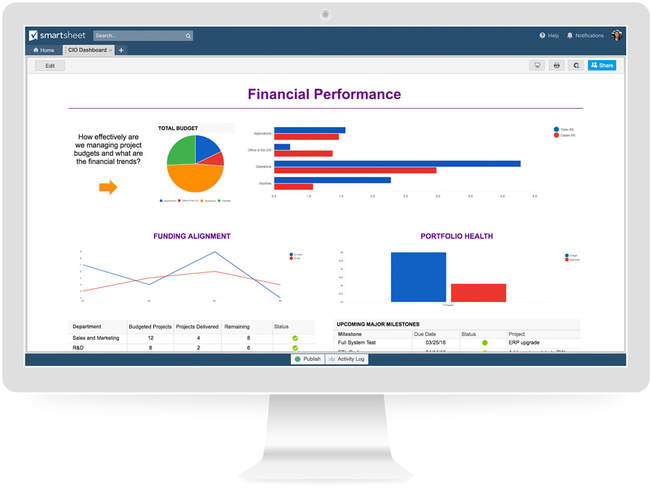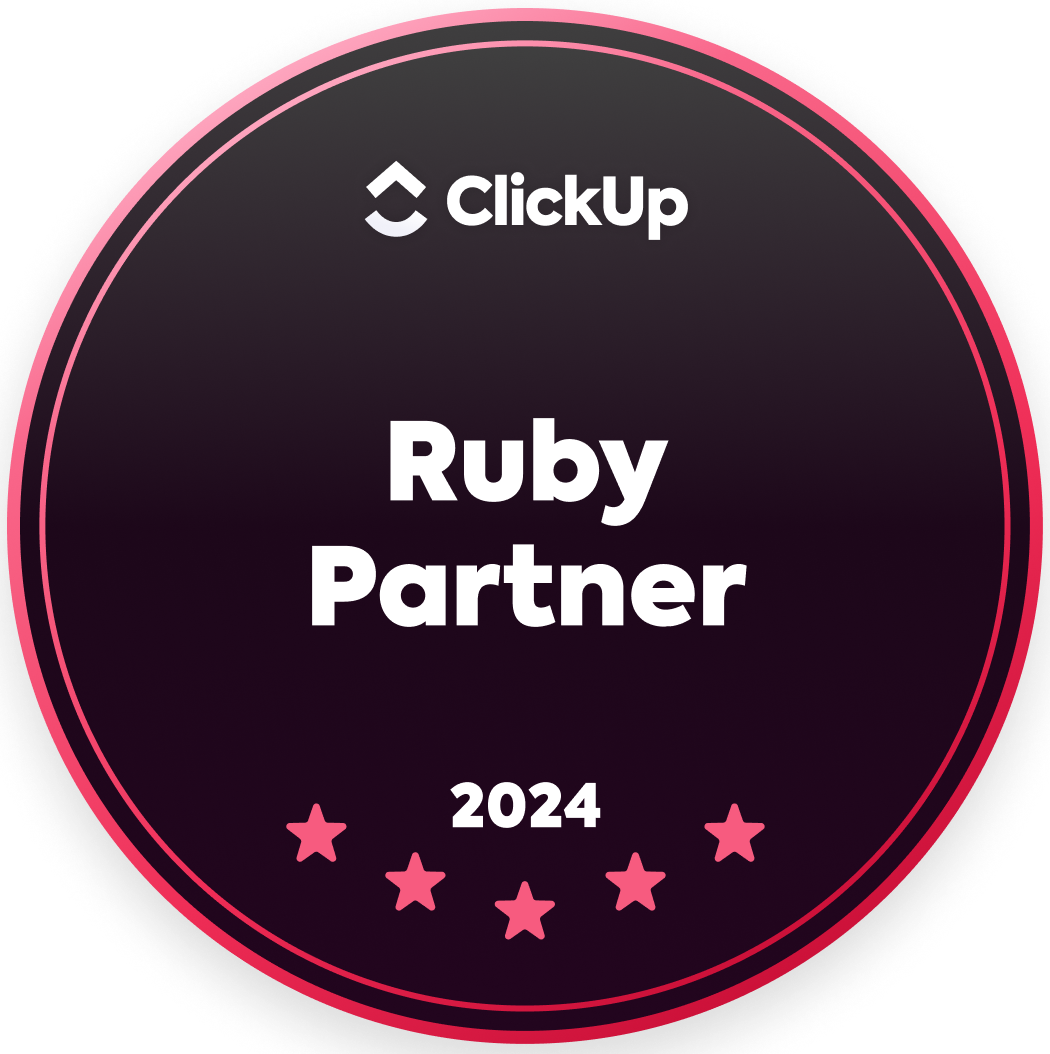|
by Stephen Branstetter on February 21, 2018
Earlier this month, we revealed Smartsheet dashboards, an unprecedented bird's-eye view into your business's work in Smartsheet. With dashboards, you have a customizable, powerful tool that arms you with real-time data and information for making the best decisions. Let’s look at some best practices for getting started with dashboards so you can improve your work right away.
Preparing Your Information for Dashboards
Before you start building a dashboard, there are three factors you must determine.
Dashboards are powerful tools for visualizing work across your business, but they can only pull from data that already exists in your sheets and reports. Make sure they are populated with accurate information you’d like rolled up to your dashboard. Everything in your dashboard is gathered from one of the following information sources:
Determine which of these types of data you already have, and which you still need to create. Once you know what you’d like your dashboard or portal to contain, it’s time to start building. Remember: You cannot do any calculations on a dashboard itself. Calculations must be completed in your sheets using hierarchy functions or summary sections with formulas at the sheet level. Next, configure your reports. Reports pull in data from your sheets, and dashboards pull from your reports, so ensure you’re only gathering the data you want to show. Building Your Dashboard or Portal
Once you’ve made your preparations, it’s time to start building your dashboard or portal. Create a dashboard just like you would a sheet or report.
Quick tips:
Sharing Your Dashboard With Stakeholders
Once your dashboard is built and surfacing all the data you need, it’s time to share it. To share a dashboard, use the sharing tab at the bottom of a completed page. The power of dashboards are in their flexibility, even after they're built. More than one person can work on a dashboard at any one time. That’s helpful for project managers and their teams building a dashboard collectively.
There are two levels of sharing on dashboards: Admins and Viewers. Anyone who is an admin can add, remove, and edit widgets and the dashboard layout. Viewers can view all content on a dashboard, but cannot edit or share with anyone else. However, unlike reports, viewers do not require access to the underlying sheets to view their information in dashboards, ensuring an easy way to highlight critical data from both sheets and reports to your audience without showing them everything under the hood. If you and your team find a dashboard layout that works well for you, you can create a template from it for use elsewhere. Copy a dashboard by selecting Save as New to create a new template that you or your coworkers and clients can reuse. Of course, you can edit all of the widgets to pull from new reports and sheets. Dashboard links will automatically update when someone duplicates a workspace. Quick tips:
With these best practices, we hope you’ll find dashboards to be as versatile and useful a tool as we do. If you're on a Team or Individual plan and interested in upgrading your plan, contact our team today. Source: Smartsheet Blog |
|
Care line: +603-9212 0157
|
Leave us your inquiry |
|
This company is registered with the Ministry of Finance, Malaysia.
Equip your organisation with digital solutions & training that inspire innovation and joy at work. Copyright © 2024 57Network Consultancy Sdn. Bhd. Company Registration number : 202001020346 (1376666-K) All rights reserved. |