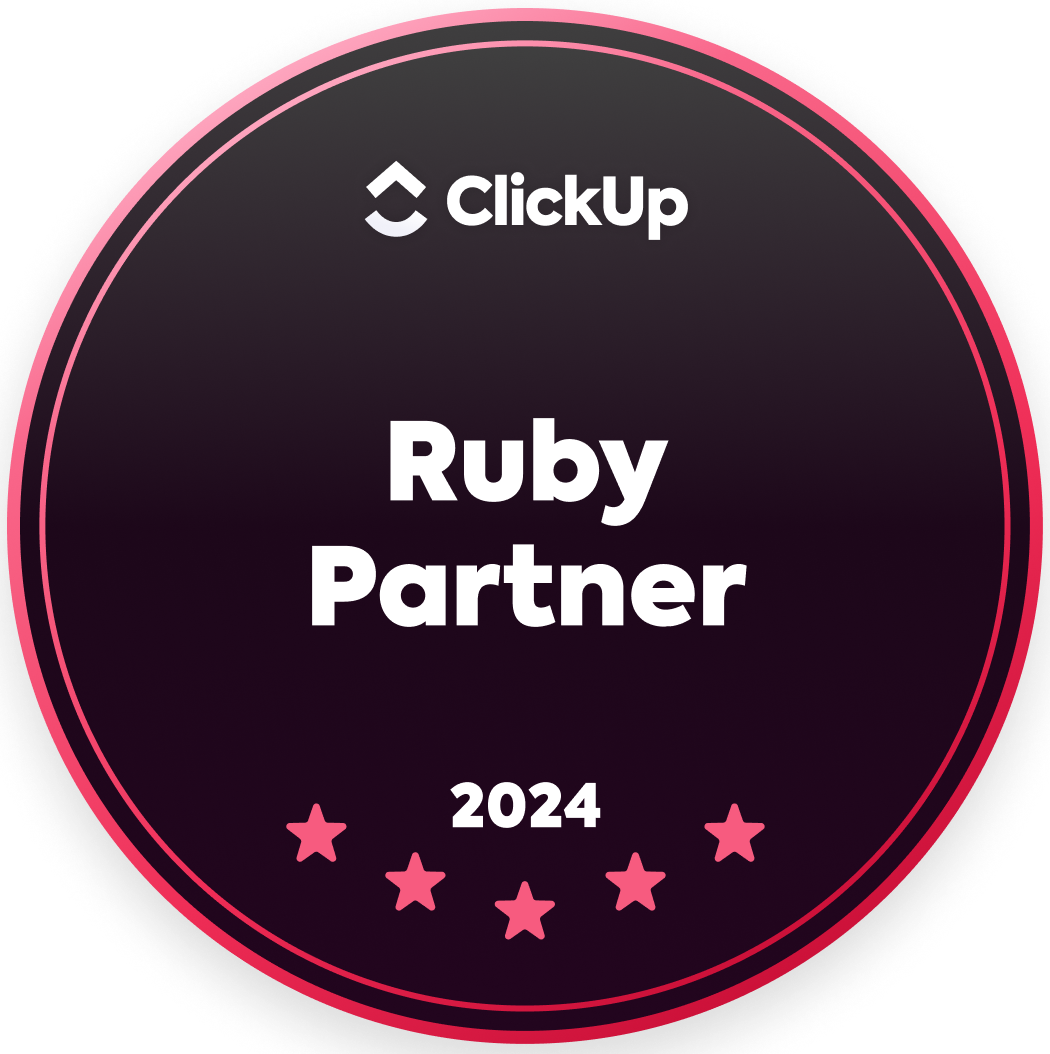|
The new year is often a time for reflection — a time to think about what we’ve accomplished and what we can do better next year. To help you have an even greater impact in 2018, we wanted share five of the best new features in Smartsheet that came out in the last year and review best practices on how to use them to effectively manage team work.
Here are five pro tips to help drive your success with Smartsheet in 2018. Pro Tip 1: Card View Card View gives teams a more visual way to communicate, collaborate, prioritize and organize work. Not familiar with Card View? Card View is inspired by Kanban boards - a work visualization style designed to let teams easily manage their work. Using Card View, the columns and rows in Smartsheet are replaced by lanes of cards that let you visually track the flow of your work from start to finish. To find out the latest tips and tricks for using Card View, watch the webinar below. You can also learn more about what you can do with Card View from our help article here, or access the card view templates in the template gallery here.
Pro Tip 2: Automated Actions
Automated actions help you save time and reduce manual work by intelligently automating work processes in Smartsheet. You can achieve faster progress by creating automated approval requests and automated update requests that are triggered based on preset rules. Update requests and approval requests can be submitted and responded to inside the Smartsheet Notification Center on the desktop and mobile app, or from email. (Note that automated actions are a premium feature only available on business or enterprise plans.) There are two types of automated actions: Update Requests: Automated update requests allow you to provide one-time editing access to specific cells on your sheet to a specific person when certain criteria are met. Approval Requests: Automated approval requests are a huge time saver when you need to have something approved or confirmed by another person when specific criteria are met. For example, when a task is set to completed, the final approver on the task receives a notification to give it a final review and approve it to go out to customers. To learn how to set up Automated Actions, watch this video, or our latest Work Smart webinar below. Pro Tip 3: Notification Center The Notification Center allows you to see all of your important updates in one place, inside of Smartsheet. Sheet changes, update requests, approval requests, and notifications can be viewed in the Notification Center on your desktop or mobile app. You can drill in to see notification details and choose how you want to be notified outside of Smartsheet, including email and mobile push notifications. You can also complete update requests from the Notification Center. Learn more about the Notification Center in this video, or watch the webinar recording below. Pro Tip 4: Notifications Smartsheet can send you notifications via email when other people make changes to a sheet so you can stay in the know. You determine who receives the notification, how often, and based on what criteria. Setting automated reminders and notifications not only keeps you on task, it helps you streamline and simplify the work process. To learn more about notifications, watch the webinar recording below. Pro Tip 5: Activity Log Activity Log is the single source of truth to see who viewed a sheet, report, or Sight™, what changes were made, and when those activities occurred. You can filter by action types, people, and date range to find exactly what you’re looking for. With Activity Log, you can see those changes logged in one place, and view both the changes to data in your sheet as well as activities that occur on the sheet, like changes to sharing, publishing, conditional formatting rules, and so on. (Note: Activity Log is a premium feature available on business and eligible enterprise plans.) To learn more about Activity Log, watch this video, or take a look at the webinar below. Drive Your Success in 2018 Set yourself up for success in 2018 with the pro tips we’ve shared here. Connect with 57Network (Smartsheet Malaysia Partner) to know more about Smartsheet and how we can help your organisation to move towards greater success in 2018. Source: Smartsheet Blog
Colliers International | Wisconsin
uses Smartsheet to share real-time information with clients, manage multimillion dollar projects, and win more business as the leading real estate provider in their region. |
|
Care line: +603-9212 0157
|
Leave us your inquiry |
|
This company is registered with the Ministry of Finance, Malaysia.
Equip your organisation with digital solutions & training that inspire innovation and joy at work. Copyright © 2024 57Network Consultancy Sdn. Bhd. Company Registration number : 202001020346 (1376666-K) All rights reserved. |